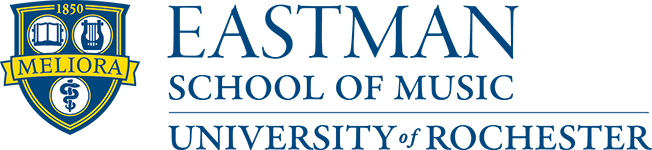Table of Contents
- How do I activate my email account?
- Why didn’t my attachment go/come through?
- What happened to my Outlook calendar reminders windows?
- How do I use Outlook Web access?
- How do I set up my email account on my mobile device?
- Does Eastman have an Anti-Spam service?
- What are the benefits of using an Anti-Spam service?
ACCOUNTS AND PASSWORDS
- How can I find out more about using Box.com?
- How do I reset my Active Directory and/or NetID password(s)?
- What is my Active Directory account used for?
- What is my NetID account used for?
- Why do I have so many accounts/passwords?
EQUIPMENT AND HARDWARE
- Does Eastman have laptops available for loan?
- Whom do I call with problems on my home computer?
- What do you recommend I get for a personal computer?
- Is there anything available to help locate my missing mobile device?
MEDIA CONTENT
NETWORK ACCESS
- Does Eastman have publicly accessible network jacks?
- Does Eastman have Wireless Internet access?
- What areas of Eastman have Wireless Internet coverage?
- How do I connect to the UR Wireless network?
- How can I connect to UR_Connected from my mobile device?
- How can I get assistance with the network jack in my dorm room?
FILES AND DOCUMENTS
- How much access does your department have to my private files?
- What happens if I delete a file I need?
VPN
OTHER GENERAL QUESTIONS
- Where can I print?
- What do I need to know about Malware?
- How do I know if I have received a virus?
- What do I need to know about Anti-Virus software?
- Does the University Support Dial-up Service?
- How can I access the Human Resources Management System (HRMS)?
How do I activate my email account?
Faculty and Staff
Eastman provides an @esm.rochester.edu Microsoft Exchange email account to Eastman faculty and staff. To activate your email account, please connect with Eastman Computing Services during business hours.
Students
The University uses Gmail for all Eastman students. Student email addresses are in the format of netID@u.rochester.edu. In addition, students also receive an @rochester.edu alias in the format of firstname.lastname@rochester.edu that is automatically sent to the @u.rochester.edu address. To activate your email account, visit https://www.rochester.edu/its/incoming/.
Why didn’t my attachment go/come through?
The Exchange server has a list of “dangerous” filename extensions which it will not allow to pass through, such as .exe and .zip. If the sender renames it to something else, like “.exq” or “.zi_” it will go through. The recipient will need to save the attachment to a folder and change the filename back to the original before they can open the file. This will work for both outgoing and incoming messages.
What happened to my Outlook calendar reminders windows?
From time to time you may find that your Outlook calendar reminder window no longer appears in Windows. To fix this, click on the Windows orb in the lower left hand corner and enter outlook /cleanreminders in the ‘Search programs and files’ text box.
How do I use Outlook Web access?
Visit https://owa.ur.rochester.edu. You’ll need be enrolled in Duo Authentication in order to use this service. To log in, please follow the instructions on the login page. Please note that for your username, it must be in one of the following formats: ur\username or username@ur.rochester.edu.
How do I set up my email account on my mobile device?
Faculty and Staff
For both Android and iOS devices, click here.
Students
- Synchronize your NetID password with your University Gmail account by going to MyIdentity and logging in with your NetID and password. This process should be completed each time you update your NetID password.
- Go to the Student Email login page and login with your NetID and password.
- After logging in, click Settings, click ‘Forwarding and POP/IMAP’, click ‘Enable IMAP’ and click ‘Save Changes’.
- Go to the Google client list site for specific instructions on how to configure your mobile device.
Does Eastman have an Anti-Spam service?
The University of Rochester provides Proofpoint Enterprise Email Security as an anti-spam solution to help keep junk mail out of your inbox. All Eastman email accounts are automatically enrolled in this service. Video tutorials that introduce the anti-spam service are available on the UR website.
What are the benefits of using an Anti-Spam service?
The service reduces the amount of spam messages that arrive in your inbox. If you receive too many junk emails, you may increase the spam filtering level for your account. There are also options for creating a list of Approved and Blocked Senders.
For more information, or for instructions on how to:
- Change the spam filtering level on your account
- Stop receiving quarantine digest emails
- Create lists of approved and blocked senders
- and many more…
Visit the University of Rochester Spam Management FAQs.
ACCOUNTS AND PASSWORDS
How can I find out more about using Box.com?
You can find more information about Box in these links:
- https://tech.rochester.edu/services/box/
- Box University – User Education – Quick Videos & Self-Paced Courses
How do I reset my Active Directory and/or NetID password(s)?
To change your Active Directory and/or NetID password(s), login to MyIdentity.
What is my Active Directory (AD) account used for?
Faculty/Staff
Your AD account is used to login to Eastman-owned Windows and Mac OS computers along with your @esm.rochester.edu Exchange email account. These accounts are also used for the secure UR Wireless network, UR_Connected.
Students
Your AD account is used to login to public computers in the libraries and IT Center on the River Campus and at Eastman. These accounts are also used for the secure UR Wireless network, UR_Connected. Student employees will also use these accounts to login to department computers.
What is my NetID account used for?
Faculty/Staff
Your NetID account is used to access various University systems, including UR Wireless, Blackboard, VPN, and HRMS.
Students
Your NetID account is used to login to UR Wireless, Blackboard, VPN, HRMS and your University Gmail account.
For more information, see https://www.rochester.edu/its/netid/.
Why do I have so many accounts/passwords?
We have endeavored to centralize authentication wherever possible to reduce the number of accounts and passwords of which users need to keep track. For example, Windows and Mac computers and the Exchange e-mail system use the same account for authentication.
EQUIPMENT AND HARDWARE
Does Eastman have laptops available for loan?
Eastman Computing Services has several Mac and Windows laptops available for loan to faculty and staff members. Laptops can be loaned for up to three weeks for business purposes. Laptop requests should be made at least one day in advance; however, providing additional advance notice helps ensure availability. Please see theLaptop Loan and Use Policy for more detailed information.
Whom do I call with problems on my home computer?
For problems with a home computer, it is best to call your computer manufacturer.
What do you recommend I get for a personal computer?
Eastman is split between Windows PCs and Macs. We recommend that you purchase a system (Windows or Mac OS) in which you are most familiar. We currently purchase Dell Optiplex (desktops), Dell Latitude (laptops), Apple iMacs (desktops), and Apple MacBook Pros (laptops) for school-owned computers. Many of the packages on Dell’s website and the Apple Eastman Education store work very well. If you are planning to do extensive video/audio editing, more RAM and a bigger hard drive often become necessary. The University’s Computer Sales department often sells products at discounted academic prices.
If you purchase a 64-bit Windows PC, you will need to request directions for configuring UR VPN on your computer. You can request these directions by sending a message to ecshelp@esm.rochester.edu.
Laptops and desktops each have their advantages and disadvantages. While laptops are more portable, they are more expensive, and more prone to theft and damage. That said, many students at ESM have found laptops to be invaluable when traveling to auditions or festivals, but the labs at the school are also well equipped.
Is there anything available to help locate my missing mobile device?
Several apps are available to help you locate your mobile device in the event it is lost or stolen. The apps will display your device on a map. In addition, the apps allow you to lock your phone so that it can’t be used by another person.
Find My iPhone is available if you have an iPhone. View https://www.apple.com/iphone/built-in-apps/find-my-iphone.html for more information.
Google Find My Device is available for Android devices. View https://play.google.com/store/apps/details?id=com.google.android.apps.adm&hl=en_US for more information.
MEDIA CONTENT
Can my computer burn a CD or a DVD?
All computers at Eastman have the capability to burn CDs and DVDs. Please contact Computing Services to borrow the appropriate CD/DVD writing equipment for use with your own media.
Can my computer read a Blu-ray Disc (BD)?
At this time, Eastman does not have any computers that are capable of reading Blu-ray Discs
NETWORK ACCESS
Does Eastman have publicly accessible network jacks?
For security reasons, our network does not allow any unregistered computer to connect to the Internet. If you have wireless capabilities on your laptop, you may use it on the wireless network (see below).
Does Eastman have Wireless Internet access?
Eastman provides the UR Wireless network that may be accessed by any faculty, staff, or student with a wireless-equipped laptop. Please see our UR Wireless @ ESM page for further information.
What areas of Eastman have Wireless Internet coverage?
Currently, UR Wireless is available in the following locations:
- Annex – classrooms
- Eastman East Wing
- Eastman Theatre
- Main Building – classrooms and large public spaces
- Messinger Hall – classrooms
- Miller Center
- Old Sibley Library
- Sibley Music Library
- Student Living Center
How do I connect to the UR Wireless network?
UR/ESM Community Members
The UR_Connected connection uses your Active Directory account to provide the highest level of security. This connection allows you to authenticate just once, meaning you won’t have to login each time you connect to the UR Wireless network.
Guest Access
If you are not a member of the UR community, but need access to the UR Wireless network, you have two options.
- The UR_RC_Guest connection is intended for non-Campus community populations (contractors or guests). Please note that this is an open and unsecured network that prevents access to many University and Eastman resources. To connect:
- Open your wireless network manager
- Select the UR_RC_Guest SSID
- Open a web browser (such as Mozilla Firefox, Safari, or Internet Explorer)
- Eduroam is available for those affiliated with Eduroam-participating institutions. For instructions, click here.
How can I connect to UR_Connected from my mobile device?
For step-by-step instructions for Android devices, click here.
For step-by-step instructions for iOS devices, click here.
How can I get assistance with the network jack in my dorm room?
Please contact the University’s ResNet department at (585) 273-5154, option 1 or visit their website at https://tech.rochester.edu/services/resnet/.
FILES AND DOCUMENTS
How much access does your department have to my private files?
The nature of our department requires that we have access to the files and folders stored on the servers under our care. Our staff only access these folders when necessary, and only with permission; their access is used to solve problems and maintain the security of our systems. We do not have access to any passwords or any email within Outlook or Entourage. We can reset a password, but are not able to tell you what it is.
What happens if I delete a file I need?
If you have deleted an important file that you need restored, call Computing Services at 274-1160 and they will attempt to recover the file for you. Detailed information (filename and location) will help Computing Services recover the deleted file. Please call as soon as you realize a file may be lost as backups are only available for the previous five weeks.
VPN
What is VPN?
Eastman Computing provides support for remote access to University of Rochester network resources, some of which require a Virtual Private Network (VPN) connection when accessing from off campus. Services requiring VPN include:
- Access to network drives, including all department drives, personal drives, H:, M:, and S: drives.
- Remote desktop or terminal server access
- Electronic course reserves, streaming audio, and certain other library resources
- Remote on-screen assistance with your Eastman laptop, provided by Computing staff
VPN is NOT required for access to ESM email, HRMS, or other University websites.
How can I setup VPN?
The University of Rochester Information Technology Services department maintains the Virtual Private Networking (VPN) system. VPN is used to access University resources from off campus using a secured connection over the Internet. More information is available at the ITS VPN Home Page. Your NetID username and password are now enabled to provide you with access to the VPN service. More information is available at the ITS NetID Home page.
How can I get connected to the VPN?
Follow the steps at the University IT website to install the VPN software, Cisco AnyConnect, on your computer or device. You must also be enrolled for Duo two-factor authentication in order to log in for VPN access. Once enrolled for Duo, select the appropriate instructions for your device from the list below:
Apple Devices:
- Eastman-provided Mac laptop – install the AnyConnect app using Managed Software Center, then follow the connection instructions
- Personal Mac – connection instructions
- iPhone/iPad – connection instructions
Non-Apple Devices:
- Eastman-provided Windows laptop
- Personal Windows PC and connection instructions
- Android/Kindle and connection instructions
Questions? Please contact Eastman Computing for technical support.
OTHER GENERAL QUESTIONS
Where can I print?
Public printers are available in the Eastman Media Lab (located in the Eastman Living Center) and Sibley Music Library. Note: The public terminals in the library are not equipped with any word processing software. Printing in the library is therefore limited to web pages and email.
What do I need to know about Malware?
For information about malware and best practices to avoid malware, please visit the University’s Malware page.
How do I know if I have received a virus?
The email server has automatic virus protection which removes viruses and suspicious files that are included in email attachments. In addition, each computer owned by the Eastman School of Music is equipped with antivirus software that is updated on a regular basis. If you suspect that you have received an email that includes a virus, please delete the email.
What do I need to know about Anti-Virus software?
Cylance Anti-Virus is installed on all Eastman-owned computers. You can learn more about its capabilities at the University’s Cylance Anti-Virus page.
ESM faculty and staff can download Sophos Home Anti-Virus for home computers. Please see the University’s Anti-Virus Software Download page for more information.
Does the University Support Dial-up Service?
No, the University does not provide dial-up service.
How can I access the Human Resources Management System (HRMS)?
Visit https://www.rochester.edu/human-resources/myurhr/ and log in with your NetID and password.