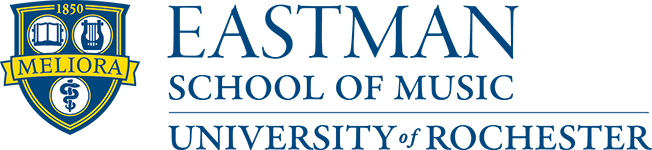How to Change your email address in Blackboard Learn (UPDATED 2016)
September 30, 2015Some things in life, like washing your hands before a meal, or just washing in general, have to be repeated. Today, I am offering another tutorial (one of undoubtedly thousands) on how to change your email address in Blackboard 9.1, as currently hosted by the University of Rochester.
What makes mine different? Nothing, really. Except, I do have a thing for eyes… I really like them! So, if you are going to have instructions, why not make them a little easier on those wonderfully quiet, but ever so observant devourers of information, no?
Quick Guide: How to Change your email address in 30 seconds… Go!
1.) Go to https://learn.rochester.edu and login
2.) At the top-right of the web page, click on the Global Navigation Menu  

3.) Click 1.) Settings > 2.) Personal Information
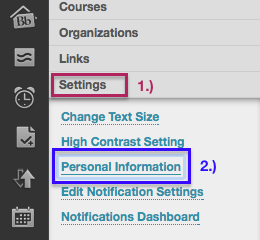
3.) Click Edit Personal Information 
4.) Change your Email address 
5.) Click Submit 
However… if eyes are not your thing, the same FAQ can be found here and I highly recommend that one as well.
Like your favorite shower gel or bath soap, regardless of your preference, as long as the results are the same, everyone is happy. So too, I hope you find a measure of joy (or at least accomplishment) once your email address is correct.
Until the next Screenshot Edition!